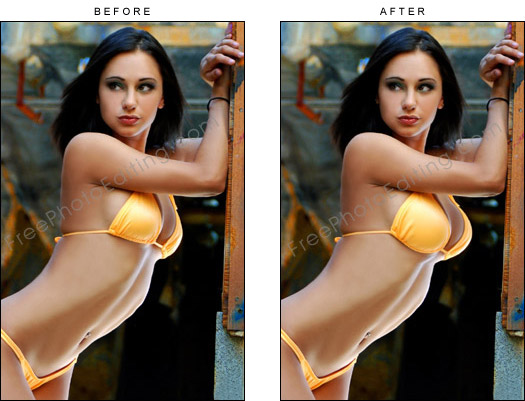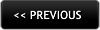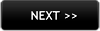Online breast retouching for a fuller bust line
"I've been told to go increase my breast size if I want to be a successful swimsuit or lingerie model. I agree to an extent — bigger breasts certainly wouldn't be a disadvantage! Please give me a fuller bustline with breast retouching, while I consider which breast enhancement method to go with in real life."
Bigger breasts help you score in so many ways. A sexy set of breasts give you confidence and the ability to look good in your peer group. All sorts of tops and dresses simply look better on women with big breasts. This is not true for women with smaller breasts. It is also a fact that men pay more attention to well endowed women. No wonder push-up bras are so popular, for they enhance physical presence dramatically.
Breast enhancement
Enlarge breasts in photos
By our reader Paul Shelton
Breast enhancement is often requested by customers ordering body retouching. Some times customers want to know how to enlarge and enhance breast in their photos themselves.
So let’s begin by launching Photoshop and making a Duplicate layer. Next, to enlarge the breast use everyone's favorite tools in Photoshop — the Liquify tool. And you can get to this tool by heading up to the top, clicking on Filter >> Liquify. This will launch the Liqufy dialogue box. We will focus on just one tool within the Liquify dialog box and that is the Bloat tool. So, go to the left-hand top of the Liquify interface and click on the Bloat tool.
Breast retouching in photos
Let's begin with adjusting the brush settings. Head over to the right and adjust the brush size to begin with. You will need to start with a pretty big brush to first enlarge the general breast area. Let's start with a brush around 400. The brush size you fix will depend on the size of your overall image. The brush density should be pretty high but the brush rate is completely up to you. When you click and hold a few times just to enlarge the general area, you will notice the breast getting a little bit bigger. Once that’s done, you should decrease the brush size and get a little bit more specific to fill out the breasts. You can then use the Push tool to move the breast in. Do that as per your sense of breast aesthetics.
Now click Okay to accept the changes. At this stage go ahead and see the 'before and after' difference by toggling the layers. If the subject has long hair that are over the breasts, it is possible that the hair have got pushed and curved around a bit. You can simply use the History Brush tool to fix that up.
Now that the breasts have been enlarged and looking a lot bigger, it's time to create some depth and for that you need to use the Burn tool. So head over to the left and grab the Burn tool. At the top in Settings, select Midtones. Set the Exposure at around 20%. Don't forget to see Protect Tones in the Settings. is checked to On. Now head down to the cleavage area and very simply paint over it, more in the area where the breasts join up. You will notice the area getting a little darker, creating a little bit of depth for the breast. Now you may also use the Dodge tool and select Midtones with Exposure at 20% and paint in the area that should be a little more lit up. This will accentuate the depth and breast enlargement a little more.
If you follow all the steps above, you should have good results. If you want the breasts to look bigger still, use the Burn tool a little more... basically rinse and repeat. So, ask a friend for an appropriate picture — may be a bikini shot and try out this method to make breasts bigger in a photo.
REQUEST A QUOTATION
Submit your photos for assessment and pricing
(no obligation)
![]()
We provide custom photo editing services.
Click here to submit assignment or ask questions.
'Quick' photo editing is free.
You will receive a quotation for 'Paid' jobs.
Complete privacy is guaranteed.
Read FAQ